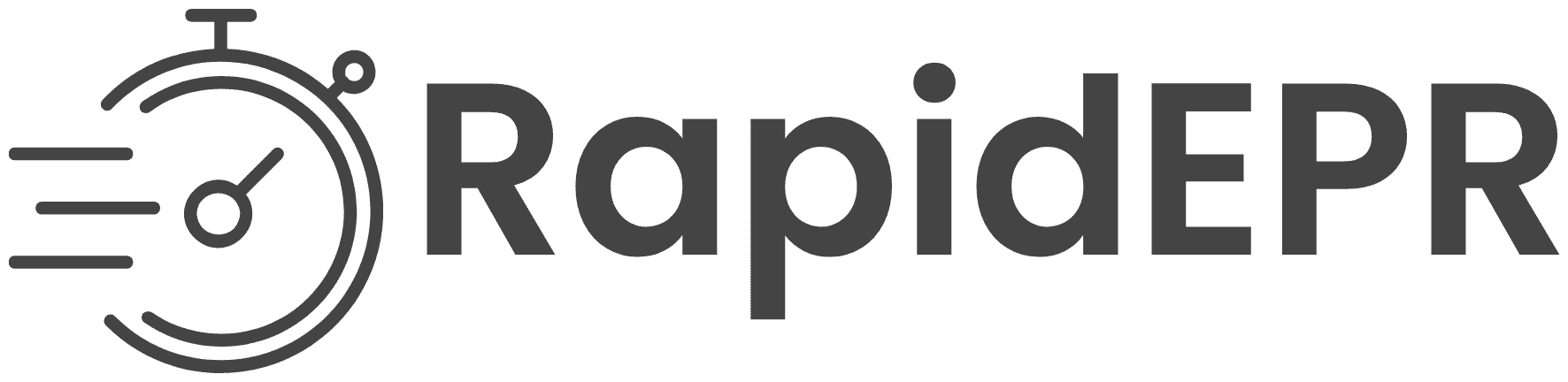Skip to main contentMilitary Unit Administrator Guide
This guide provides detailed instructions for military unit administrators on managing their unit in RapidEPR. As an administrator, you have additional capabilities and responsibilities to effectively manage your unit’s membership and credits.
Administrator Responsibilities
As a unit administrator, you are responsible for:
- Membership Management: Adding and removing members, promoting trusted members to administrators
- Credit Administration: Purchasing and monitoring credit usage
- Unit Information: Maintaining accurate unit information
Getting Started as an Administrator
After Unit Approval
Once your unit request is approved:
- You’ll receive an email notification
- You’ll be automatically assigned as the unit administrator
- You can immediately begin adding members and managing the unit
Administrator Dashboard
The unit administrator dashboard gives you a comprehensive view of your unit:
- Unit Information: Name, description, and current credit balance
- Member Management: List of all members with their roles and usage statistics
- Credit Management: Options to purchase credits or subscribe to unlimited plans
- Usage Statistics: Detailed breakdown of how credits are being used
Managing Unit Members
Adding Members
To add members to your unit:
- Navigate to the Units section of your dashboard
- Select your unit and go to the “Members” tab
- Click “Add Member”
- Enter the email address of the person you want to add
- Note: They must have an existing RapidEPR account
- They must not currently belong to another unit
If the user is already a member of another unit, they will need to leave that unit before you can add them.
Removing Members
To remove a member:
- Navigate to the “Members” tab
- Find the member you want to remove
- Click the “Remove” button next to their name
- Confirm the removal when prompted
When a member is removed:
- They immediately lose access to unit credits
- If your unit was set as their primary unit, this association is automatically removed
- Their personal credits remain available to them
Managing Administrator Roles
You can promote regular members to administrators:
- Navigate to the “Members” tab
- Find the member you want to promote
- Click “Promote to Admin”
- Confirm the action when prompted
Similarly, you can demote administrators to regular members:
- Navigate to the “Members” tab
- Find the administrator you want to demote
- Click “Demote to Member”
- Confirm the action when prompted
Important: Before you can leave a unit as an administrator, you must ensure there is at least one other administrator. If you’re the only administrator, you must first promote another member to administrator.
Managing Unit Credits
Purchasing Credits
To purchase credits for your unit:
- Navigate to the “Credits” tab in your unit dashboard
- Choose from available credit packages:
- Standard Package: 1,000 credits ($250)
- Premium Package: 3,000 credits ($600)
- Custom Amount: Purchase any quantity with a 15% discount (minimum 100 credits)
- Complete the payment process through Stripe
- Credits will be immediately available to all unit members
Subscribing to Unlimited Credits
For high-usage units, the unlimited subscription option provides the best value:
- Navigate to the “Credits” tab
- Select “Unlimited Subscription”
- Review the terms: $750/month for unlimited credits for all unit members
- Complete the subscription process
- All unit members will have immediate access to unlimited credits
Monitoring Credit Usage
To monitor how credits are being used:
- Navigate to the “Members” tab
- View the usage statistics for each member
- You can see:
- Total credits used
- Credits used for bullets
- Credits used for awards
- Credits used for resumes
This data helps you:
- Identify which members are most active
- Understand how credits are being utilized
- Plan future credit purchases
Managing Subscriptions
To manage your unit’s subscription:
- Navigate to the “Credits” tab
- If you have an active subscription, you’ll see subscription details
- To cancel, click “Cancel Subscription”
- The subscription will remain active until the end of the current billing period
Privacy Considerations
As an administrator, you have access to usage statistics, but not to the actual content being generated. This ensures member privacy while still providing you with the information needed to manage credits effectively.
Leaving as an Administrator
If you need to leave the unit as an administrator:
- Ensure there is at least one other administrator
- Navigate to your unit dashboard
- Click “Leave Unit”
- Confirm your decision
If you are the only administrator, you must first promote another member to administrator before you can leave.
Best Practices for Unit Administrators
- Regular Monitoring: Check credit usage regularly to plan purchases
- Multiple Administrators: Have at least two administrators for redundancy
- Clear Communication: Inform members about credit availability and usage policies
- Periodic Review: Regularly review membership to remove users who no longer need access
Troubleshooting
Common Issues and Solutions
- Can’t add a member: Verify they have a RapidEPR account and are not already in another unit
- Low credits warning: Purchase additional credits before you run out
- Need to transfer administration: Promote another member to administrator first
- Unable to leave the unit: Ensure you’re not the only administrator
For additional assistance, please contact support through the Support page.